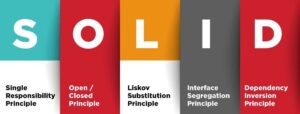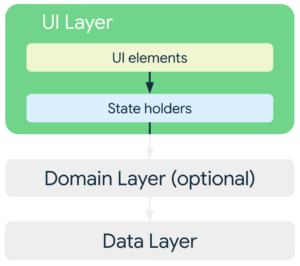Gradle is a popular build automation tool used in Android development to manage dependencies, build configurations, and tasks efficiently. Here’s a detailed overview of how Gradle is used in Android development:
Project Structure:
- In Android development, projects are typically structured with the following directories:
project/
├── app/
│ ├── build.gradle # Module-level build script for the app module
│ └── src/ # Source code and resources for the app module
└── build.gradle # Project-level build script for the entire project
Project-level build.gradle:
- The
build.gradlefile at the project level defines configuration options and dependencies that apply to the entire project. - It typically includes configurations such as buildscript dependencies, repository locations, and project-wide settings.
- It also specifies the build.gradle files for all the modules (such as the app module) within the project.
Example of a simple project-level build.gradle:
buildscript {
repositories {
google()
jcenter()
}
dependencies {
classpath 'com.android.tools.build:gradle:4.0.1'
}
}
allprojects {
repositories {
google()
jcenter()
}
}Module-level build.gradle (app module):
- Each module in an Android project, such as the app module, has its own
build.gradlefile. - This file defines module-specific configurations, dependencies, and build tasks.
- It specifies the Android plugin and its version, as well as other configurations such as application ID, version code, version name, and build types.
Example of a simple module-level build.gradle (app module):
apply plugin: 'com.android.application'
android {
compileSdkVersion 30
buildToolsVersion "30.0.3"
defaultConfig {
applicationId "com.example.myapp"
minSdkVersion 21
targetSdkVersion 30
versionCode 1
versionName "1.0"
}
buildTypes {
release {
minifyEnabled false
proguardFiles getDefaultProguardFile('proguard-android-optimize.txt'), 'proguard-rules.pro'
}
}
}
dependencies {
implementation 'androidx.appcompat:appcompat:1.3.0'
implementation 'com.google.android.material:material:1.4.0'
// Other dependencies...
}
Build Types:
- Build types allow you to define different configurations for building your app, such as debug, release, or custom configurations like staging.
- Each build type can have its own set of configurations, such as application ID, version name, version code, and signing configuration.
- Common build types include:
debug: Optimized for development with debugging enabled and minimal code optimization.release: Optimized for production deployment with code optimization, minification, and obfuscation.- Custom build types like
stagingfor testing purposes.
Example:
android {
buildTypes {
debug {
applicationIdSuffix ".debug"
versionNameSuffix "-DEBUG"
debuggable true
}
release {
minifyEnabled true
proguardFiles getDefaultProguardFile('proguard-android-optimize.txt'), 'proguard-rules.pro'
signingConfig signingConfigs.release
}
}
}
Build Flavors:
- Build flavors allow you to create different versions of your app with distinct features, resources, or behavior.
- Each build flavor can have its own set of configurations, such as application ID, version name, version code, and resources.
- Common use cases for build flavors include creating free and paid versions of an app, supporting multiple product variants, or targeting different markets or customer segments.
Example:
android {
flavorDimensions "version"
productFlavors {
free {
dimension "version"
applicationId "com.example.app.free"
versionNameSuffix "-free"
}
paid {
dimension "version"
applicationId "com.example.app.paid"
versionNameSuffix "-paid"
}
}
}Signing Configuration:
- The signing configuration specifies the signing keys and certificates used to sign your app for release.
- It includes details such as keystore location, alias, passwords, and key validity period.
- Signing your app is essential for distributing it through app stores like Google Play.
Example:
android {
signingConfigs {
release {
keyAlias 'myKeyAlias'
keyPassword 'myKeyPassword'
storeFile file('path/to/keystore.jks')
storePassword 'myKeystorePassword'
}
}
}
Custom Gradle Tasks:
- Gradle allows you to define custom tasks to automate repetitive build steps or perform custom actions during the build process.
- Custom tasks can be defined using Groovy or Kotlin DSL and can interact with other tasks or plugins in the build script.
- You can define custom tasks to handle tasks such as generating code, running tests, deploying artifacts, or performing static analysis.
Example:
task customTask {
doLast {
println "Executing custom task"
// Perform custom actions here
}
}You can run custom tasks using the ./gradlew customTask command in your terminal.
Dependency Management:
- Gradle simplifies dependency management by allowing you to declare dependencies in the
dependenciesblock of yourbuild.gradlefiles. - Dependencies can be specified with group, name, and version coordinates, and Gradle automatically resolves and downloads them from the specified repositories.
- Popular repositories for Android development include Google’s Maven repository (
google()), JCenter (jcenter()), and Maven Central (mavenCentral()).
Building and Running:
- Gradle provides tasks for building, testing, and running your Android application.
- Common Gradle commands for Android development include
./gradlew assembleto build the project,./gradlew installDebugto install the debug APK on a connected device or emulator, and./gradlew testto run unit tests.
Customization and Extensibility:
- Gradle offers extensive customization options through the use of plugins, custom tasks, and script configurations.
- You can create custom tasks to automate repetitive build steps, define build flavors and product flavors for different variants of your app, and configure complex build pipelines using Gradle’s rich DSL.
Gradle’s flexibility and powerful features make it a preferred choice for building Android applications, providing developers with efficient dependency management, customizable build configurations, and robust automation capabilities.