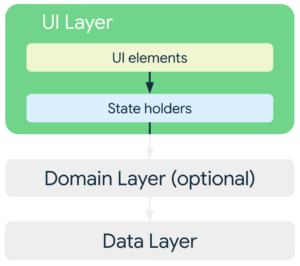In Android, WorkManager is a powerful library used for managing background tasks that need to run asynchronously. It provides a flexible and reliable solution for tasks that need to be executed, even if the application’s process is killed or the device is restarted or even when the app is not actively running. It provides a flexible and efficient way to schedule and execute deferrable, asynchronous tasks that need to run under various conditions, such as network connectivity, charging status, or specific time intervals.
Here’s a breakdown of key features and concepts related to WorkManager:
- Backward Compatibility:
WorkManageris part of the Android Jetpack library, which means it’s compatible with Android API level 14 and higher (Android 4.0+). - Guaranteed Execution:
WorkManagerensures that your tasks are executed even if your app is killed or the device is restarted. It selects the appropriate method for execution based on factors such as device API level and app state. - Constraints: You can define constraints under which your background work should run. These constraints could include network connectivity, battery charging status, or whether the device is idle.
- Chaining and Parallel Execution: You can chain multiple tasks or execute tasks in parallel using
WorkManager. This allows you to create complex workflows for background processing. - Observability:
WorkManagerprovides rich APIs to monitor the status and progress of your background tasks. You can observe the state of individual work requests and react accordingly.
Creating a water drinking notification using WorkManager involves scheduling periodic tasks to remind the user to drink water at regular intervals. Below is an example demonstrating how to achieve this:
- Set up the Project:
Make sure you’ve set up a basic Android project in Android Studio.
- Add Dependencies:
Add the WorkManager dependency in your app’s build.gradle file:
dependencies {
implementation "androidx.work:work-runtime:2.7.0"
}
- Create a Worker Class:
Create a class that extends Worker. This class will be responsible for showing the notification reminding the user to drink water.
import android.app.Notification;
import android.app.NotificationManager;
import android.content.Context;
import androidx.annotation.NonNull;
import androidx.core.app.NotificationCompat;
import androidx.work.Worker;
import androidx.work.WorkerParameters;
public class WaterReminderWorker extends Worker {
public WaterReminderWorker(@NonNull Context context, @NonNull WorkerParameters workerParams) {
super(context, workerParams);
}
@NonNull
@Override
public Result doWork() {
// Show a notification reminding the user to drink water
showNotification();
return Result.success();
}
private void showNotification() {
// Create a notification
Notification notification = new NotificationCompat.Builder(getApplicationContext(), "water_channel")
.setSmallIcon(R.drawable.ic_water)
.setContentTitle("Stay Hydrated!")
.setContentText("It's time to drink some water.")
.setPriority(NotificationCompat.PRIORITY_DEFAULT)
.build();
// Display the notification
NotificationManager notificationManager = (NotificationManager) getApplicationContext().getSystemService(Context.NOTIFICATION_SERVICE);
notificationManager.notify(1, notification);
}
}
- Schedule the Work:
In your MainActivity or Application class, schedule periodic work using WorkManager. For this example, we’ll schedule the reminder to appear every hour.
import androidx.appcompat.app.AppCompatActivity;
import androidx.work.PeriodicWorkRequest;
import androidx.work.WorkManager;
import java.util.concurrent.TimeUnit;
public class MainActivity extends AppCompatActivity {
@Override
protected void onCreate(Bundle savedInstanceState) {
super.onCreate(savedInstanceState);
setContentView(R.layout.activity_main);
// Create a periodic work request to remind the user to drink water every hour
PeriodicWorkRequest periodicWorkRequest = new PeriodicWorkRequest.Builder(
WaterReminderWorker.class,
1, // repeatIntervalHours
TimeUnit.HOURS
).build();
// Enqueue the work request with WorkManager
WorkManager.getInstance(this).enqueue(periodicWorkRequest);
}
}
In this example:
WaterReminderWorkeris a subclass ofWorkerresponsible for showing the notification reminding the user to drink water.- In
showNotification(), we create a simple notification usingNotificationCompat.Builderand display it using theNotificationManager. - In
MainActivity, we create aPeriodicWorkRequestto schedule the reminder task to run every hour, and then enqueue it usingWorkManager.
Remember to add the necessary permissions and channel definitions for notifications in your AndroidManifest.xml and res/xml folder, respectively. This example provides a basic setup for a water drinking reminder notification using WorkManager. You can further customize it by adding actions to the notification, implementing user preferences for reminder frequency, etc.